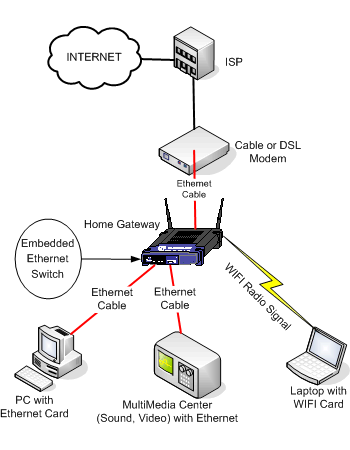Previously, I have shared about the importance of establishing a home network, and now is the time to explain about the router alone. Actually this is just my way of saying “I have one good router in my home, and so thankful to have it“.
Previously, I have shared about the importance of establishing a home network, and now is the time to explain about the router alone. Actually this is just my way of saying “I have one good router in my home, and so thankful to have it“.
I have been using this router, a TP-Link TL-WR1043ND for more than a year, and I still find it capable and powerful for my demanding everyday use. First impression from the looks is not impressive at all (well, at least not for me). Design-wise is old-fashion, and the use of white color is truly a killjoy. Spec-wise is adequate and promising: an affordable router which is equipped with a Gigabit ethernet switch, Wireless N, and the most useful of them all, one USB port and the ability of using third-party firmwares such as OpenWRT, DD-WRT, and the likes. What can I say, functions first, fashion follows. Worth a try!
 After testing for a couple of weeks using the original firmware and content with its stability, I decided to flash it with a third-party firmware, DD-WRT. The reason why I chose DD-WRT over OpenWRT is because OpenWRT is too geeky (read: I’m a linux newb and DD-WRT has a GUI).
After testing for a couple of weeks using the original firmware and content with its stability, I decided to flash it with a third-party firmware, DD-WRT. The reason why I chose DD-WRT over OpenWRT is because OpenWRT is too geeky (read: I’m a linux newb and DD-WRT has a GUI).
After painstakingly reading numerous forums and embracing a long trial-and-errors period, my perseverance prevailed. Now I have a Samba server, Torrent downloader, a virtual access point, and there is no way for me to go back to the original firmware, although DD-WRT’s firmwares I’m actually using are actually beta builds.
To get you started, first read the DD-WRT’s forum for your corresponding router for how-tos. There are two kind of chipsets supported by DD-WRT: Atheros and Broadcom. Every chipsets are treated differently, and solutions given for specific chipset is not guaranteed to work for other chipsets, sometimes mistreatment can lead to bricked routers. It is imperative for you to read the forum first to get to know the basic things before jumping in.
Once you know your hardware, then it’s time to give it a flash. I’m not going to give you the link to the firmwares, read the forum and find it there. Read this thread because its useful, and read it again and print before flashing, and read it once again before asking in the forum. Although the title clearly states: “THIS IS BROADCOM ONLY!”, I found that the first step (step 1a to 1h) can be implemented to TL-WR1043ND ver. 1.4.
A little word of cautions: Since I’m using TP-Link TL-WR1043ND, all my opinions are based on my experience using this product. This writing is intended to share the knowledge and experience, and motivates other to have a Hands-on experience in digitalife.
After successfully flashing the router, you can read the tutorials for references on setting up and here for Atheros wireless settings. There are a lot you can do with DD-WRT. I myself benefited from DDNS, Virtual AP, and QoS. Note that the firmwares are beta, and other users in the forums may report that certain capabilities are not working, YMMV. The oldest stable firmware based on my experience is 14896 (some users also report that 14929 is better), and the latest “good-enough” is 16214.
After setting up, run a connectivity test for at least a week to check if laptops and handhelds can connect without problems. I also recommend to check if the router have rebooted itself for stability test. If you have problems, refer again to the forums, read first before you ask, since the community are quite active in sharing their knowledge.
Keep on reading…