In a brief explanation, a home network is a small private network where devices are interconnected together. Having a network at home will give you the possibility of sharing your internet connection, printer, and other advantages that can make life easier for you and your household members.
For most people, having a home network is just a waste of money. Maybe yes. If you have only one PC and a printer, then the answer is definitely a “Yes”. But what if you have many devices at home with multiple users that need to be connected to the internet? You will definitely want to build a small home network to, at least, share your internet connection.
Why do you need a home network?
For those of you who doesn’t have a home network, consider this, you have 2 PCs in different rooms, one laptop, a printer, a broadband connection, and let say 3 wifi-capable mobile phones. Without a network you will be having a hard time when you need to print a document from the laptop. Your best choice is to unplug your printer USB cable from one PC where it is connected to, and plug it back to the laptop for printing. What if the document is located in a PC in a different room? My best bet is you will copy the document from that PC to a USB drive and plug it in to the PC where the printer is attached for printing. Although that is a simple task of unplug-here-and-plug-there or copy-here-and-paste-there actions, this can be so annoying when done frequently. Also, when those devices are not interconnected, internet access is most probably only available to a single PC where the modem is directly connected to.
How do you build a home network?
For these devices to be interconnected, you need a home network, and the best solution to build a network is to use a router. That actually answers the question on how do you build a home network. Go buy yourself a router and start building the network.
By adding a router, you can connect your devices to share the internet connection. This is the main reason why people buy a router, to share the single internet connection for multiple devices and multiple people at the same time.
On the side note, when you are looking for a router in your local store, don’t get confused with a hub or a switch. In some particular brands, they manufactured their routers and switches with almost similar appearance but they are different. You may want to visit here for more detailed explanation on their differences. My visual guide on differentiating a router from the other two in a store’s shelf is the antenna, a router should have at least one antenna attached to its body for wifi signal. Also, some routers can be flashed to use 3rd party firmware to enhance its capability, this will give more advantages in the long run.
Start your home network and connect
Router is easy to setup, basically you need to connect your modem to the WAN port of your router using UTP cable, and connect your PC to one of four available LAN ports (I usually use LAN 1). Most of the time, with the correct setting of WAN connection type (Auto for cable, and PPPoE for DSL) and provided that the PC is set on auto DHCP (this is the Windows default) there should be no problem and you should be able to browse the internet.
Next is to configure wifi so other PC and laptop can also connect wirelessly to the router. For the second PC in different room, you might want to get a wifi PCI card rather than to use UTP cable to minimize clutter and maintenance. Once you are finish installing the wifi card, you can start tinkering with wifi setting on your router. I recommend to use WPA2 AES for wifi security. When the other PC and laptop are able to connect to the internet wirelessly, you can start configuring your wifi-capable phones to connect to the router with the same setting. Please consult your router’s manual for optimized setting and result.
Now after you successfully setup the router and all devices (wired and wireless) can connect to the internet simultaneously, you can start sharing folders between computers. With shared folder you can share your files through your network to be used by other users from different computers in your home network. Some people are using this as a method to share media files to be played from different PC. You can also have your printer shared so other people can print directly from their PCs or laptops. Please note that using this basic infrastructure setup, the printer is shared only when the PC where it is connected to is on.
Take a glance at an example of TP-Link’s router web interface to get familiar with the router setup. If you are having a hard time configuring your PCs to share folders and printer, you can read this guide for better guidance.
That’s it, when all of your devices can connect to the internet and share folders and printer are accessible from other computers, you have already build your home network.

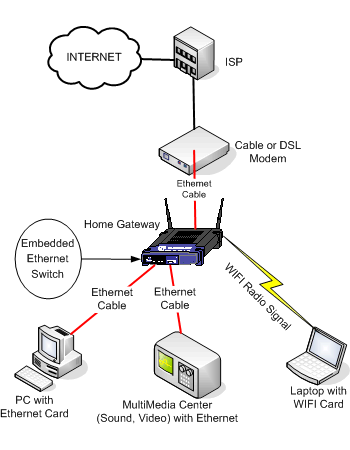

Hello. And Bye.
[…] I have shared about the importance of establishing a home network, and now is the time to explain about the router alone. Actually this is just my way of saying […]